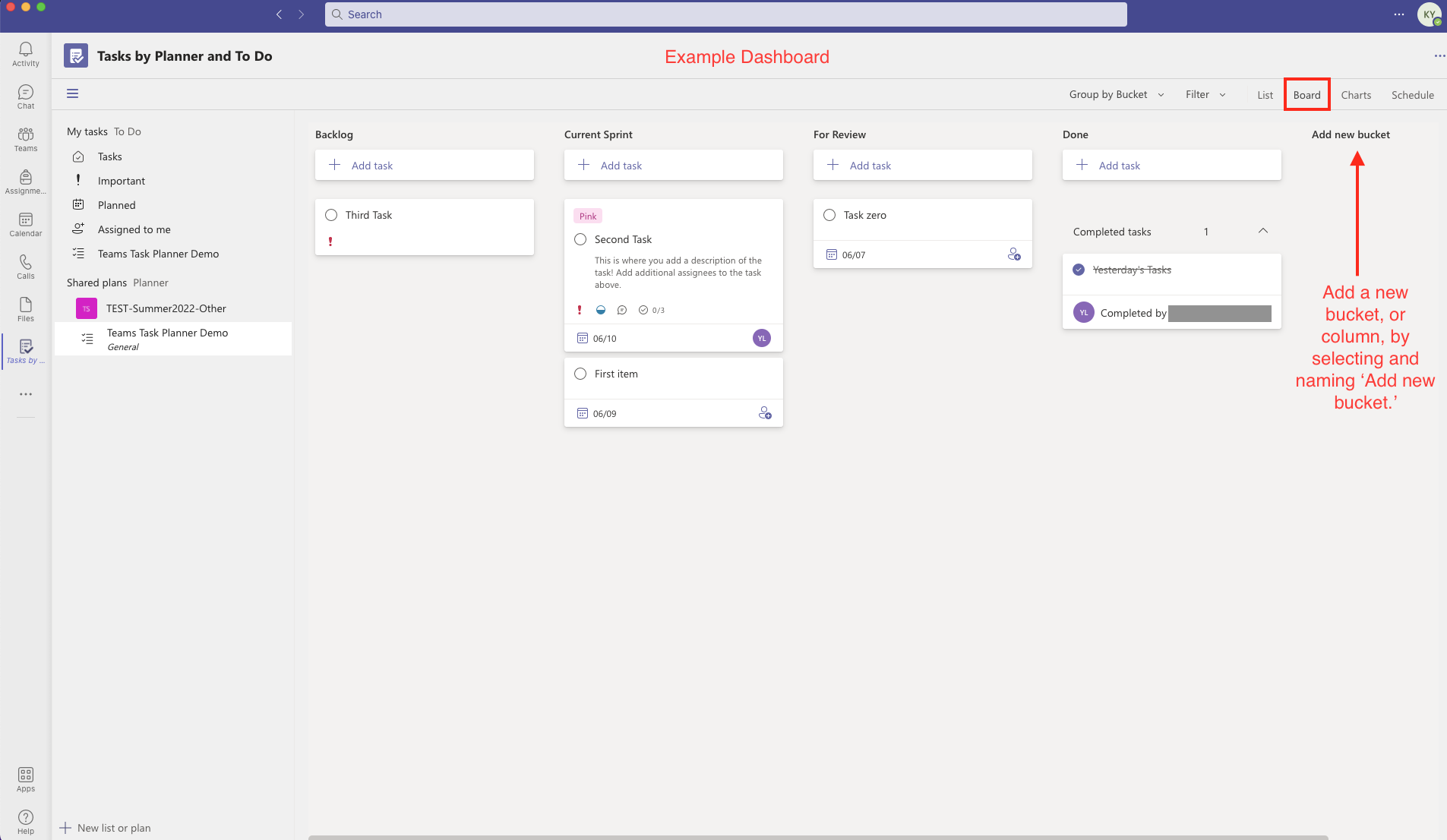Kanban Board Set-Up Guide
Kanban board set-up can be a daunting task to begin. Below is a guide on how you can start setting up your team’s Kanban Board to track Sprint tasks.
|
All teams in The Data Mine are required to use a Kanban board to track their tasks in MS Teams. The Data Mine recommends using Microsoft Teams Task Planner, but other like options like Trello are available. |
Microsoft Teams Task Planner
Using MS Teams Task Planner is STRONGLY recommended as our teams are hosted on MS Teams. Follow the steps below to set up your teams planner.
Start by opening your teams application and logging in. This demonstration assumes you are already assigned a team.
First, open the task planner by navigating to the three dots on the left panel of the screen. Then select the Task Planner application.
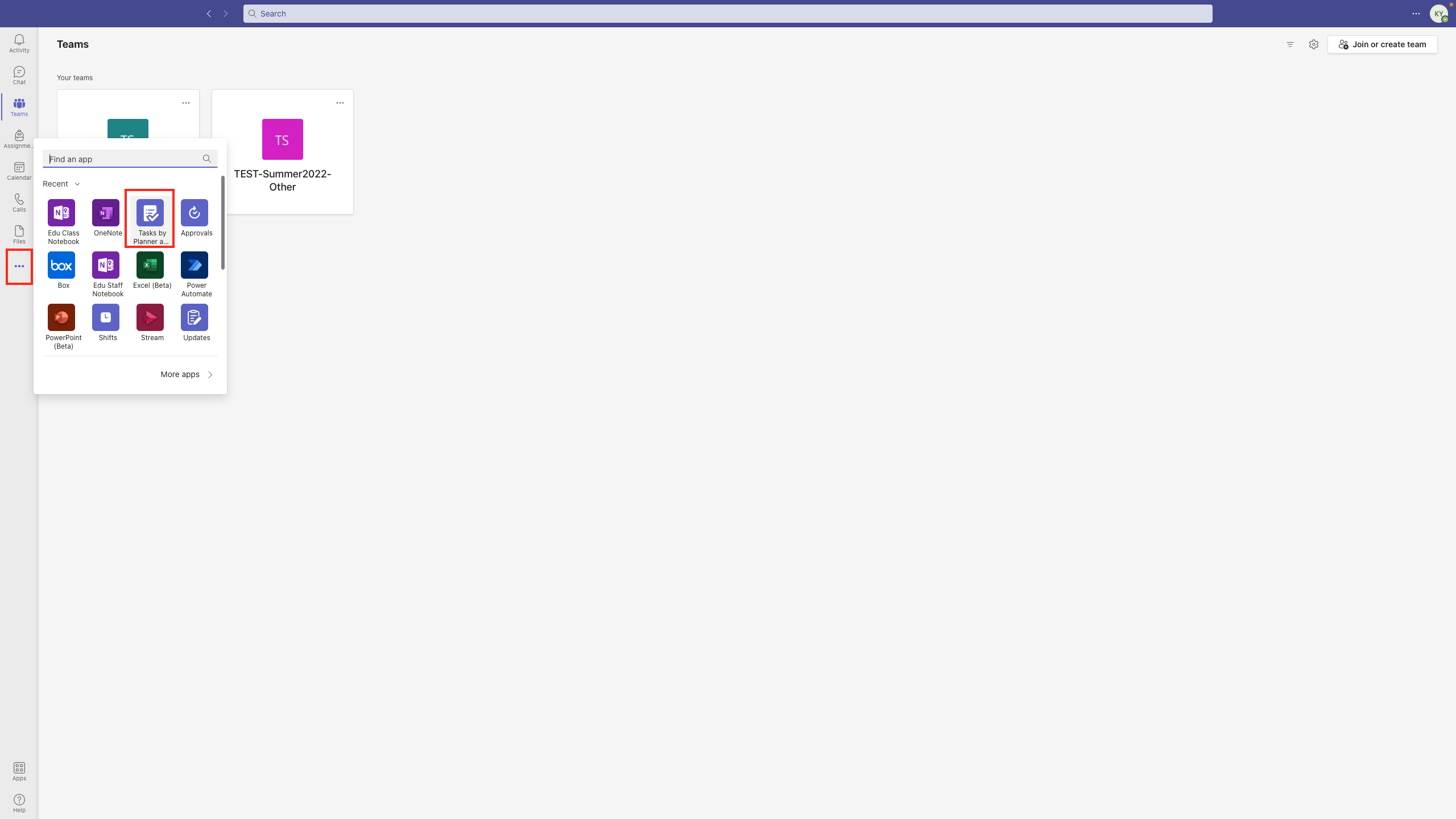
Then you will be brought to the home dashboard where you are able to create lists or boards. You can create personal boards as well as shared team boards.
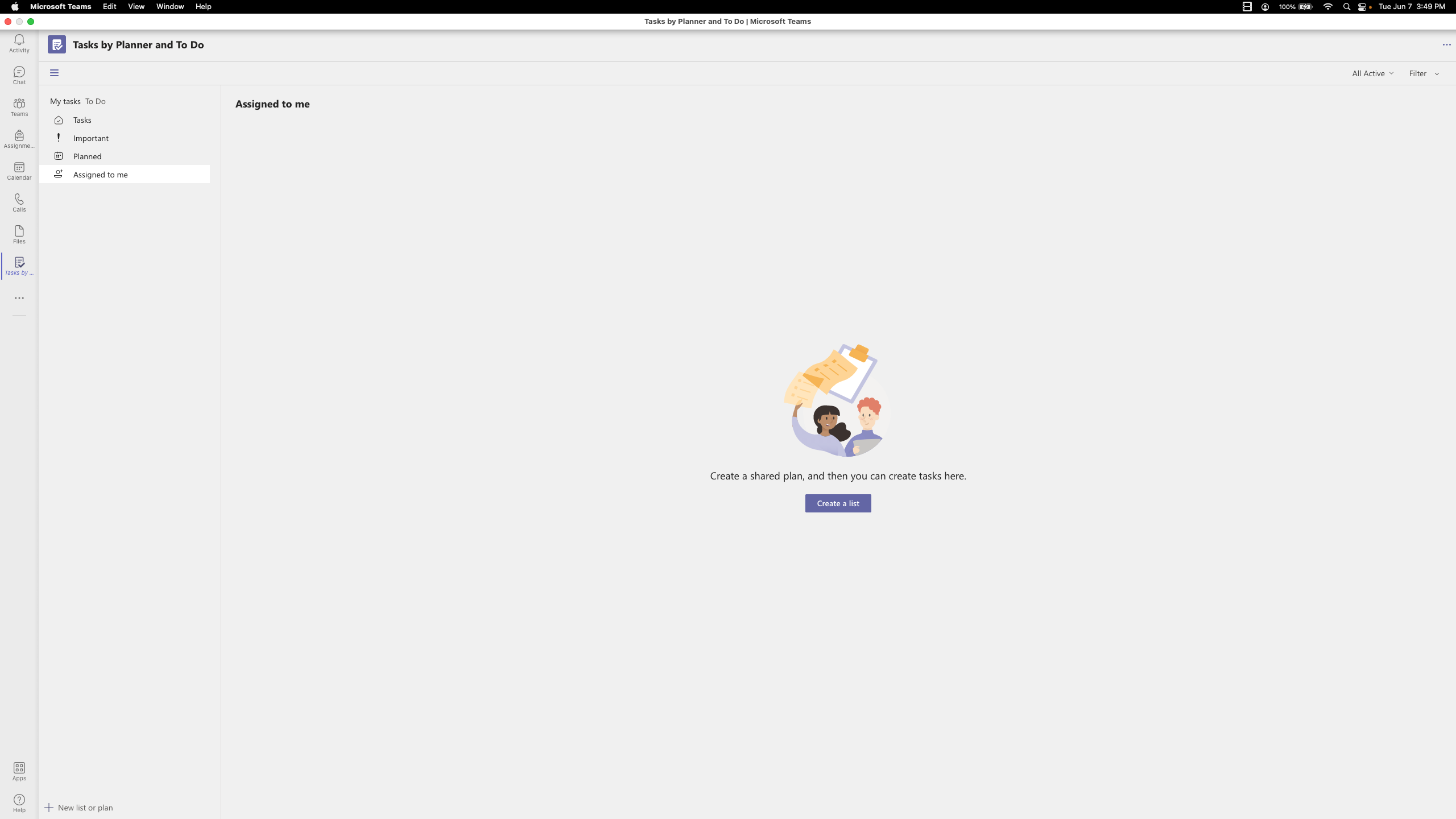
From the home dashboard you can create a list and add it to your team and preferred channel. Choosing this location will help your team stay organized, especially if you have sub-teams. If you are not sure where to add the list, it is common to add it to the 'general' channel.
Below, you will see a basic example of a dashboard with some items. Your team’s will be more specific and full.
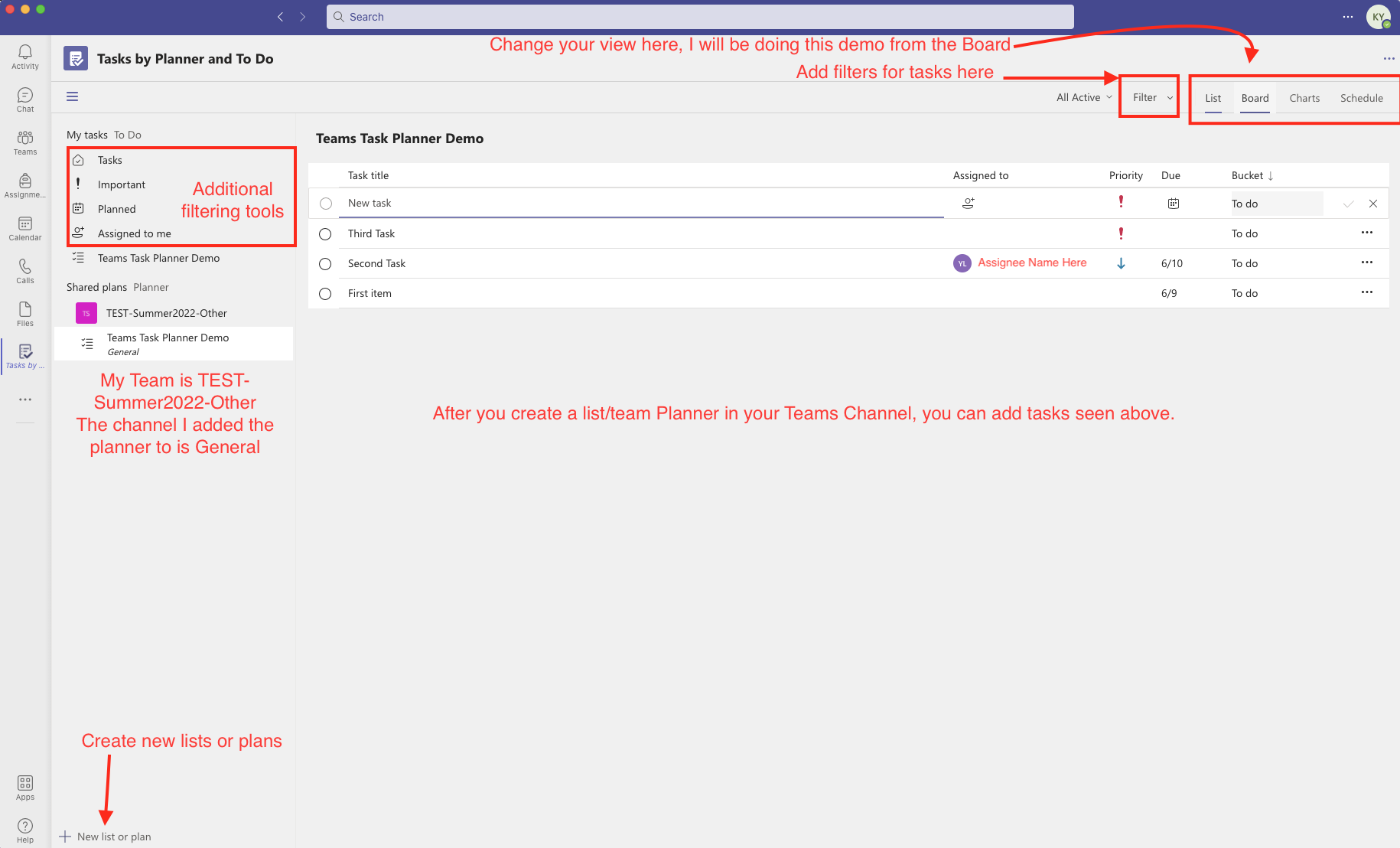
From the dashboard with tasks, you are able to click on tasks to see more details. This includes adding assignees, due dates, details, sub-items, comments, and more.
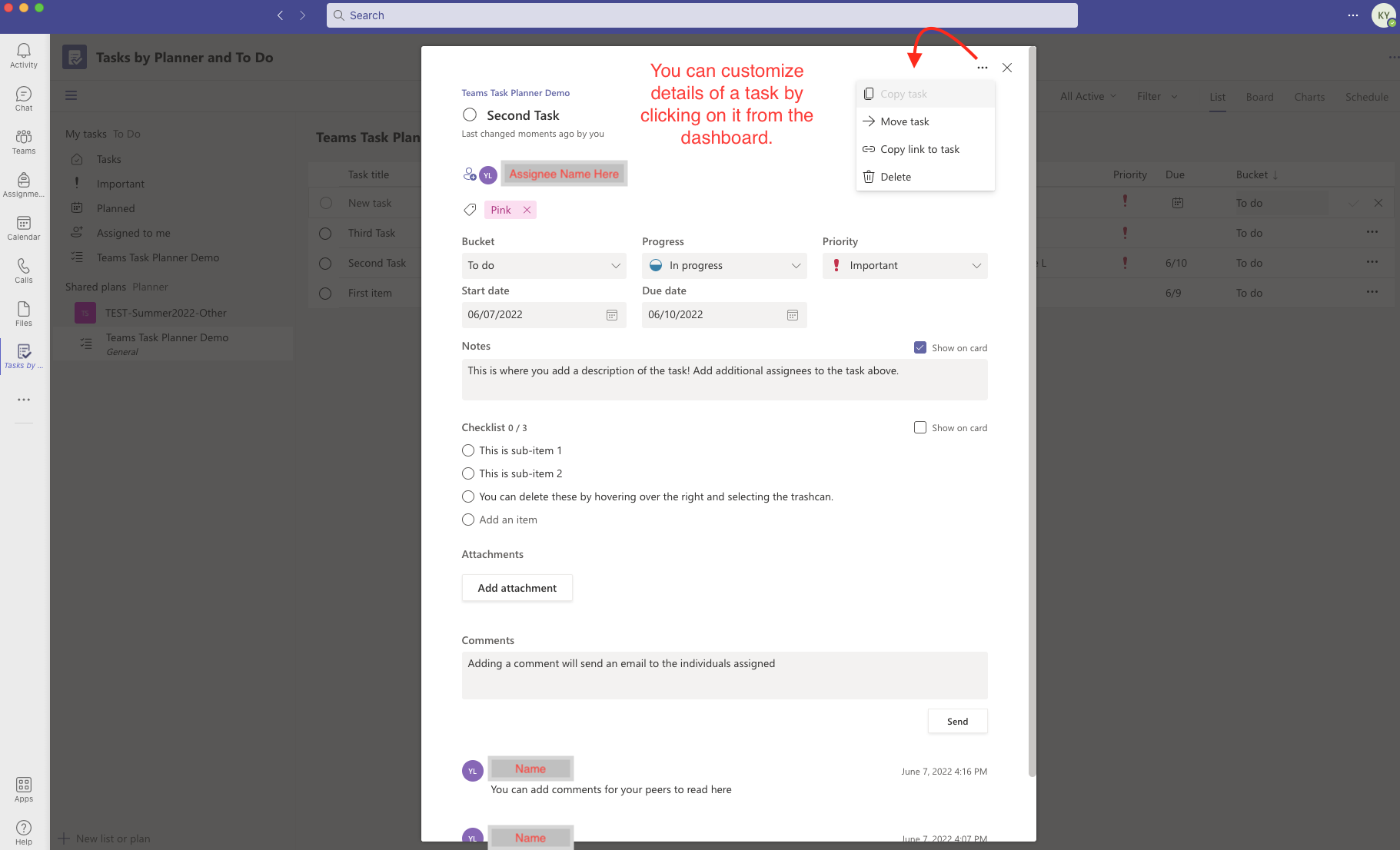
The next important view is the board. In the board view, there is the ability to add buckets, columns, to help track progress of tasks. This is especially helpful for a team working in Agile. An example of a board with Agile buckets is below.