Symposium YouTube setup
Upload the video to The Data Mine YouTube account
-
Visit The Data Mine staff in Convergence to borrow a laptop that is signed into the YouTube account for The Data Mine.
-
Upload the video to The Data Mine YouTube account that is logged in. The video should be unlisted. If you need to access an online file storage system like Google Drive, Box, Dropbox, etc, use a private browser! Do not log The Date Mine account out of Google or YouTube.
-
Once the video is uploaded, click on the video, then click on
subtitleson the left hand sind. ClickADDto English (United States)(video language).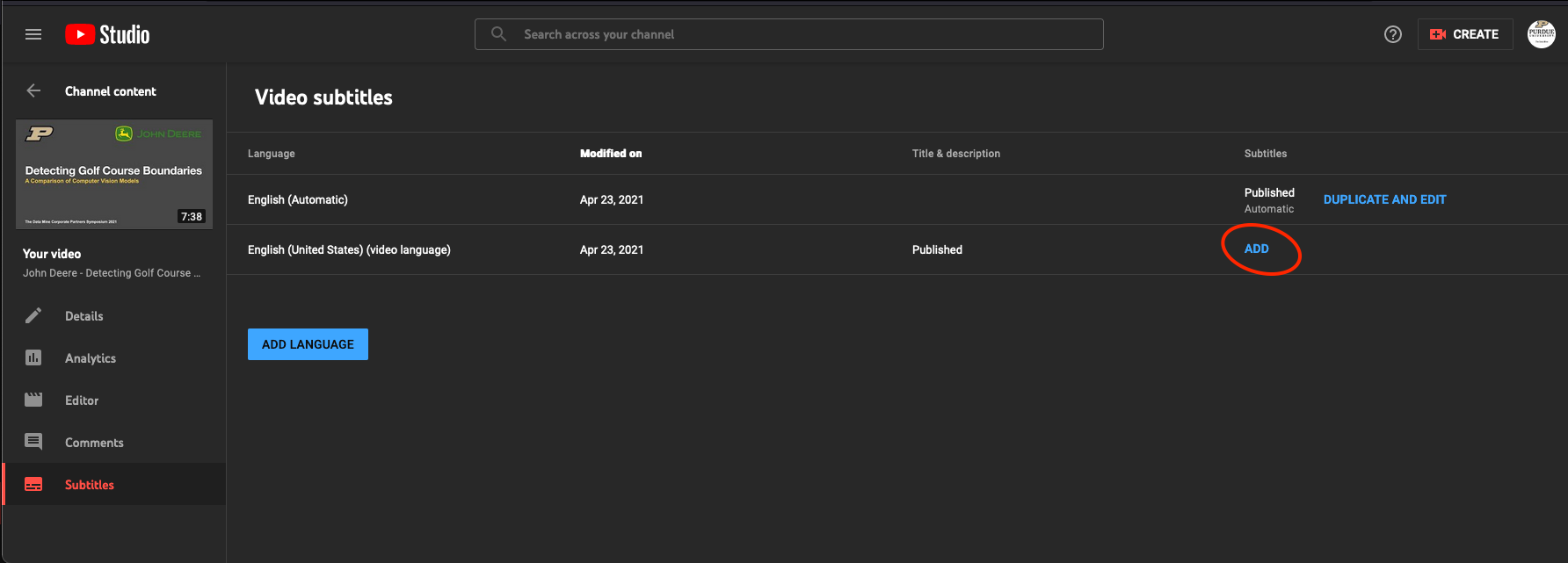 Figure 1. Add CCs to the video.
Figure 1. Add CCs to the video. -
Click on
Upload fileand locate the .vtt, .srt, or .sbv file.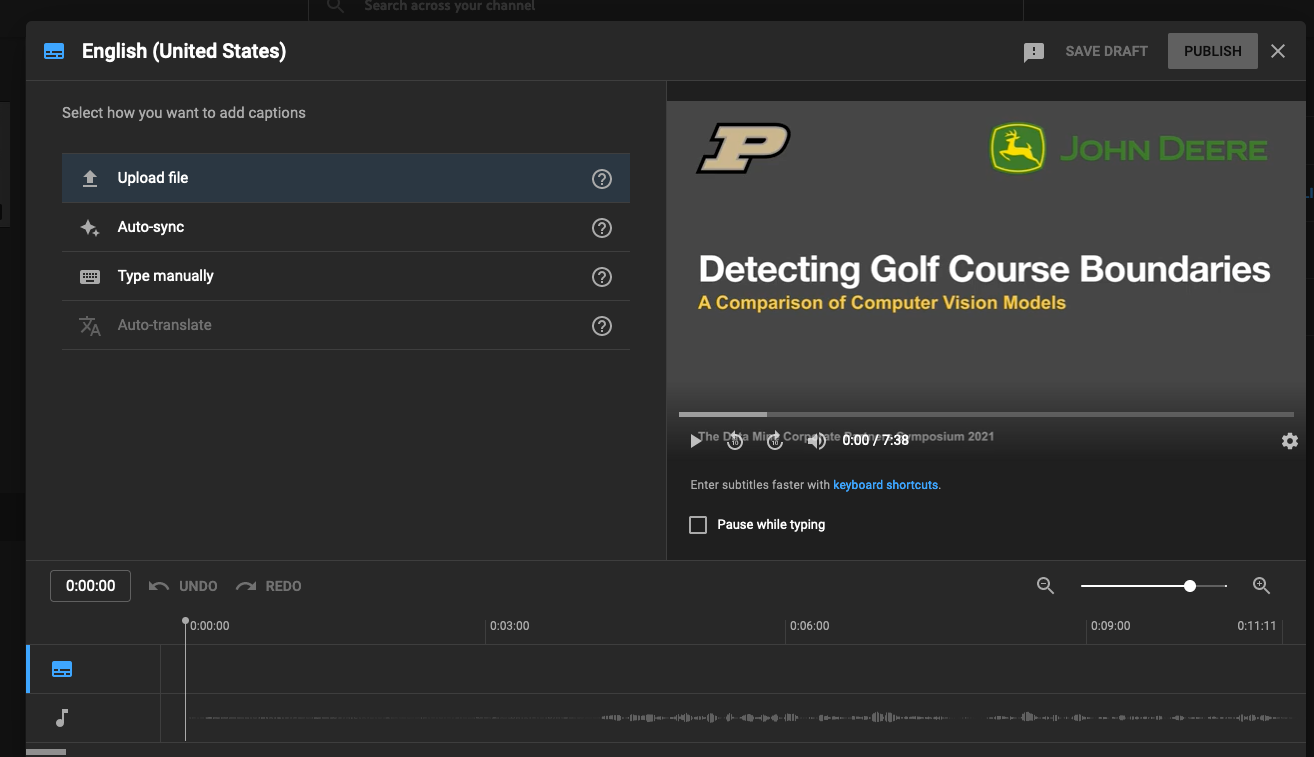 Figure 2. Click Upload File and then locate the CC file.
Figure 2. Click Upload File and then locate the CC file. -
Click on
Publishto publish the CCs. Figure 3. Publish the Closed Captions.
Figure 3. Publish the Closed Captions. -
Go to the
Detailspage and copy the video URL. Paste the video URL in the spreadsheet given in Sharepoint.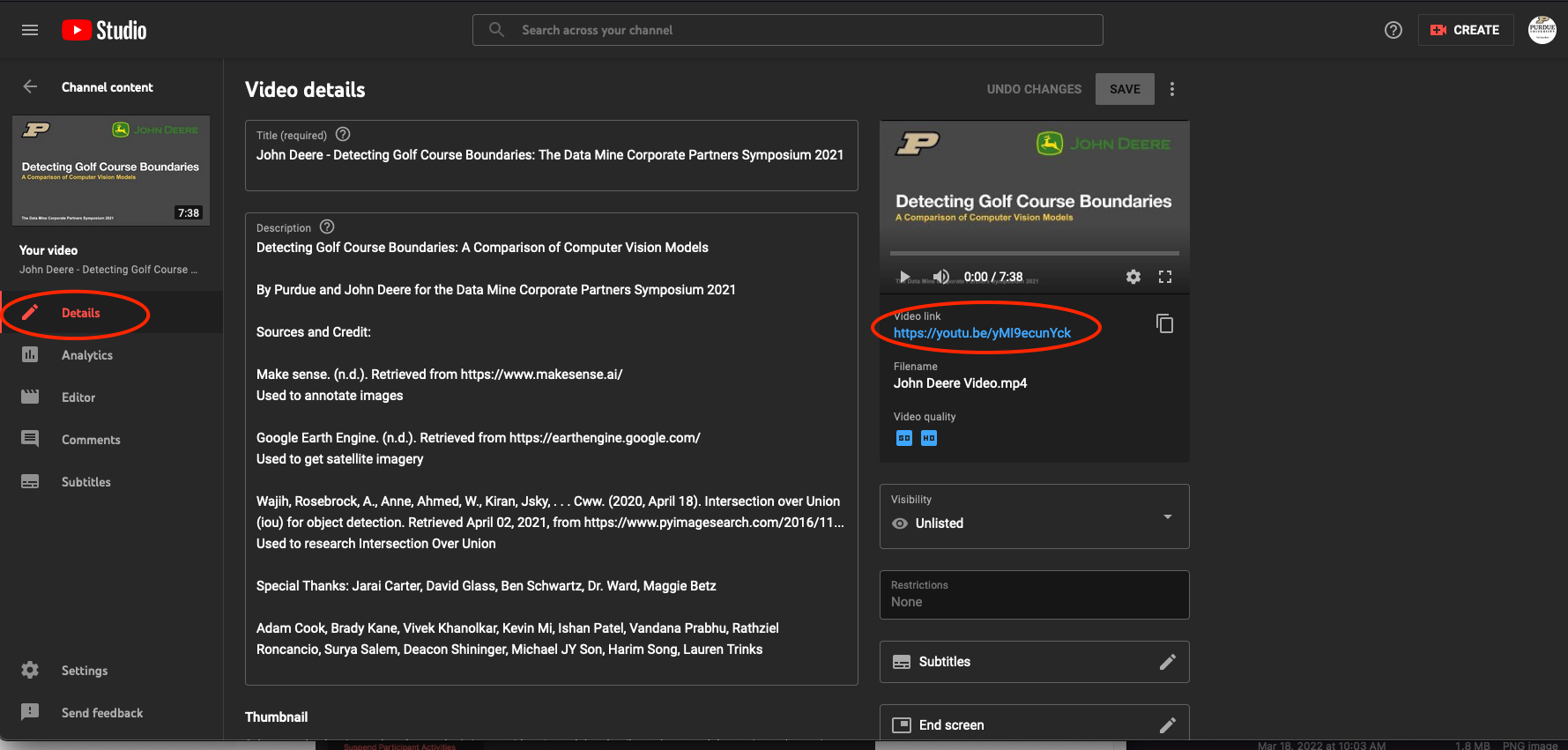 Figure 4. Copy the video URL to the spreadsheet
Figure 4. Copy the video URL to the spreadsheet