Mentor and TA Feedback
|
Use this guide to navigate the TA and Mentor feedback process. Each section provides practical steps, examples, and resources to help you collaborate effectively when evaluating students. |
Use the table below to navigate the feedback process and quickly find the section you need.
| Section | Description |
|---|---|
Overview of the process, schedule, and how feedback meetings work. |
|
How to review student reflections and prepare notes for discussion. |
|
Collaborating with mentors to complete the rubric and provide feedback. |
|
Applying the rubric consistently during feedback sessions. |
|
The detailed rubric for evaluating attendance, participation, and deliverables. |
|
Tips and examples for writing constructive, effective student feedback. |
|
Step-by-step guide for entering rubric ratings and comments in Gradescope. |
Feedback Overview
As a TA, you will work with mentors to provide individualized feedback to each student twice per semester — once at the midpoint and again at the end of the semester.
TAs and mentors should collaborate closely when completing feedback. Schedule a meeting to review observations together and finalize rubric ratings and written comments. Only the TA has access to Gradescope, so during the meeting, they should share their screen while entering feedback.
|
Excel for Feedback
Excel Template |
See the semester schedule for due dates.
Feedback Process:
Reflection → Evaluation → Feedback
Students reflect on their progress → TAs and mentors evaluate using the rubric → Feedback is written to recognize growth and guide improvement.
Before the Feedback Meeting
Students complete reflection prompts in their Sprint Reports — Sprint #3 for the Mid-Semester Checkpoint and Sprint #6 for the End-of-Semester Feedback. These responses highlight what they’re most proud of, teamwork experiences, and areas for growth.
Before your feedback meeting:
-
Review each student’s reflection to understand their perspective and contributions.
-
Note specific examples or patterns that might guide your discussion.
-
Keep all reflections confidential — they are for internal use only between you and the mentor.
You may reference key points from a student’s reflection during your discussion to provide context for evaluating their engagement or progress.
During the Feedback Meeting
During your meeting, open Gradescope and review each rubric category with your mentor. The same rubric will be used for both mid-semester and end-of-semester feedback.
For each student:
-
Reference the student’s reflection to understand their perspective.
-
Discuss attendance, participation, and deliverables.
-
Select the rubric level that best represents performance.
-
Write a short, personalized comment in the Comments section.
|
Visual Reference for Feedback
Mentors may still have difficulty matching names with students during feedback discussions. |
Use the reflection as a conversation starter — it helps connect the student’s self-assessment with your shared observations. Acknowledge growth or challenges mentioned by the student when appropriate.
Remember: The purpose of this process is to provide constructive, balanced feedback that recognizes student progress and guides improvement. Once you and your mentor are aligned on each category, proceed to the rubric section below to record your evaluations in Gradescope.
Using the Rubric
The rubric provides a shared framework for evaluating students. It includes three categories — Presence, Contributions, and Collaboration — each with a few subcategories.
When applying the rubric:
-
Use clear examples from meetings, communications, and deliverables.
-
Align your ratings with the rubric descriptions.
-
Reference the student’s reflection for additional context.
See the rubric below for detailed category descriptions.
Rubric Table
| Category | Unsatisfactory (50%) | Below Expectations (70%) | Needs Improvement (85%) | Meets Expectations (95%) | Exceeds Expectations (100%) |
|---|---|---|---|---|---|
Presence: Attendance |
Missed most meetings without notice. |
Attended most meetings (10+) but may lack communication for absences. |
Attended almost all meetings (14+) with timely communication for absences. |
Attended all (16) meetings. |
Perfect attendance, proactive communication, and leadership in meetings. |
Presence: Discussions |
Did not engage in discussions. |
Rarely contributed unless prompted. |
Participated occasionally with limited depth. |
Actively contributed with thoughtful input. |
Led discussions and encouraged peer engagement. |
Presence: Outside Work Time |
No evidence of work outside scheduled hours. |
Minimal evidence of work outside class; rarely available. |
Some work outside class evident; inconsistent availability. |
Regular work outside class; responsive to team needs. |
Proactive work outside class; initiated peer collaboration. |
Contributions: Time Management |
Did not complete tasks; no time management. |
Tasks often late; indicating poor planning. |
Some delays; inconsistent time management. |
Tasks completed on time; managed workload effectively. |
Ahead of schedule; helped others manage time. |
Contributions: Product Deliverables |
Few deliverables completed. |
Incomplete or low-quality work. |
Work completed but lacked polish. |
High-quality, organized, and timely work. |
Exceptional quality; supported team backlog. |
Contributions: Self-Improvement & Self-Awareness |
No effort or growth; avoided responsibility. |
Minimal effort; little progress. |
Some growth; inconsistent initiative. |
Consistent growth, reflects and applies feedback. |
Significant growth; proactive and resilient. |
Collaboration: Kanban Board & Documentation |
No Kanban updates or documentation. |
Kanban rarely updated, making progress unclear. Missing Docs. |
Inconsistent Kanban updates. Docs present but incomplete. |
Regular Kanban updates with clear task status. Basic documentation. |
Consistent Kanban updates with detailed progress. Strong documentation supports team. |
Collaboration: Communication |
Unresponsive via MSTeams or email. |
Delayed or unclear communication. |
Occasional delays; inconsistent clarity. |
Timely and clear communication. |
Proactive, empathetic, and supports communication. |
Collaboration: Leadership & Peer Support |
Did not support peers or show leadership. |
Minimal peer support; no leadership. |
Some support; emerging leadership. |
Supported peers and led when needed. |
Consistently led and fostered team growth. |
Writing Personalized Feedback
After completing the rubric, write a short, individualized comment in the Comments section in Gradescope. This feedback helps students understand why they received a rating and how they can continue improving.
When writing feedback:
-
Reference the rubric level selected.
-
Include 1–2 specific examples or observations.
-
Highlight one strength and one growth area.
-
Keep comments concise (3–4 sentences per student).
Example: "You consistently completed your assigned tasks on time and contributed thoughtful ideas during team discussions. Both your TA and mentors appreciate your reliability and the positive energy you bring to meetings. Moving forward, we encourage you to take initiative in leading a portion of a team presentation or discussion to strengthen your leadership and communication skills. We appreciate your consistency and encourage you to continue challenging yourself in new ways."
Tips for Constructive Feedback
-
Use examples and observations — avoid assumptions.
-
Focus on areas the student can control and improve.
-
Pair observations with specific recommendations.
-
Keep a balanced, encouraging tone.
-
Watch this 5-minute TED talk titled "The secret to giving great feedback"
Tutorial for Adding Feedback to Gradescope
The Corporate Partner Mentor(s) and TA(s) should meet and input this feedback in Gradescope together.
-
Select the mentor feedback assignment on the homepage in Gradescope.
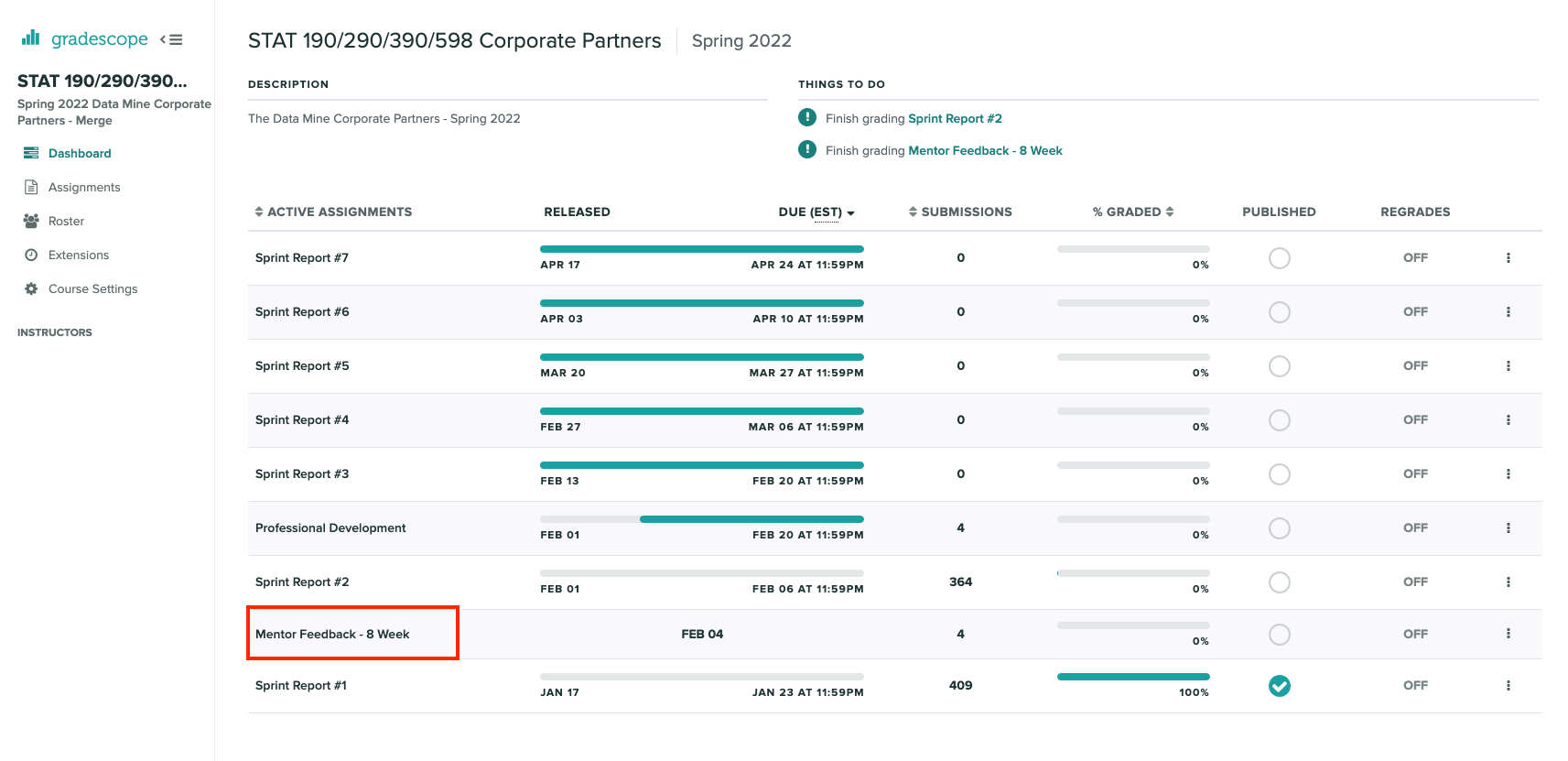 Figure 1. Homepage of course in Gradescope
Figure 1. Homepage of course in Gradescope -
Hover near the end of the work "Feedback" until the "Submissions" appears. Click on "Submissions". It is important you click on "Submissions" so you can sort the submissions and only add feedback to students on your team.
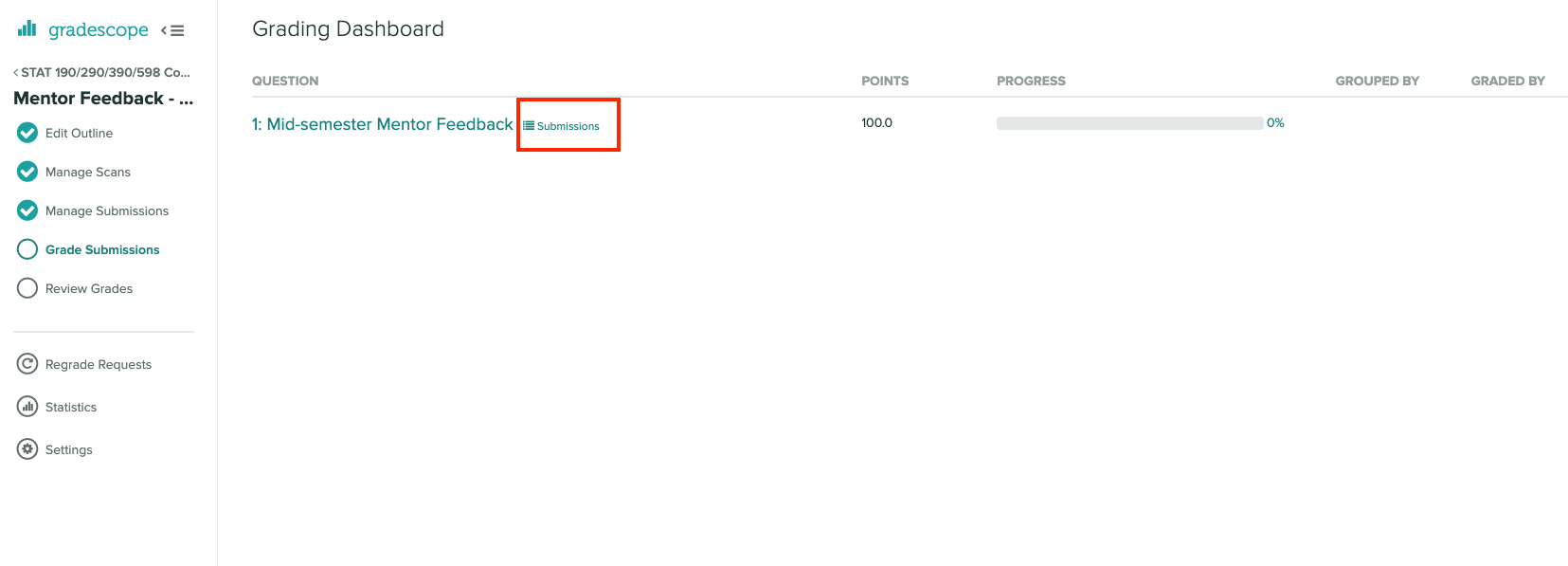 Figure 2. Click on submissions
Figure 2. Click on submissions -
Now you will see all students in Corporate Partners. You only need to grade the students on your team. Click on "Section" on the top row to sort the students by team. Scroll until you find your team name. Click on your team name. Do not click on any student names or it will not take you to the subset of students on your team.
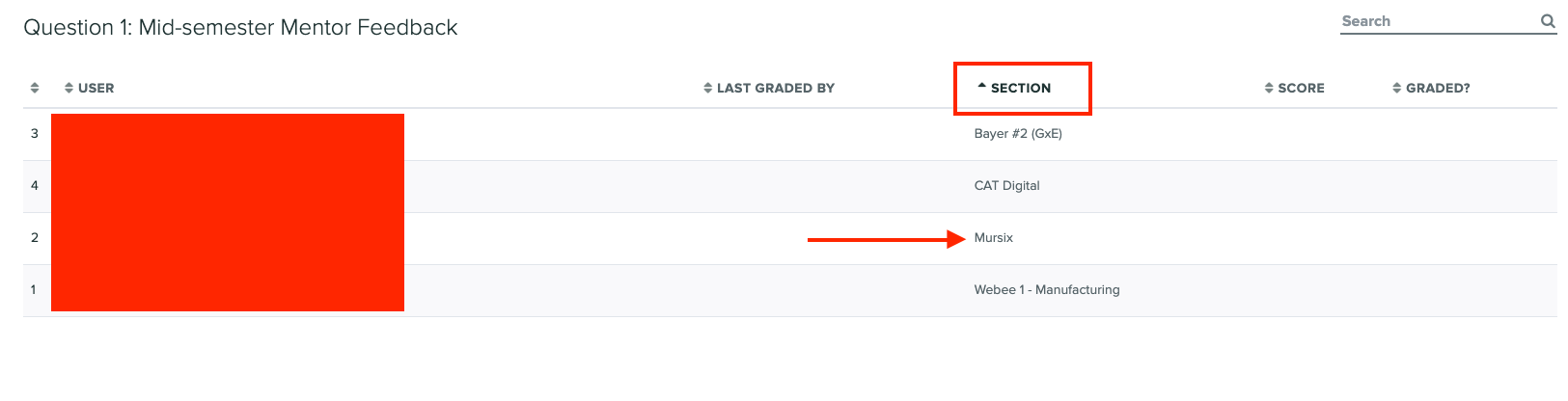 Figure 3. Sort by team and click on your team name.
Figure 3. Sort by team and click on your team name. -
Now you will see a subset of students only on your team to grade. You can see the count at the bottom should be the total number of students on your team. Apply the corresponding rubric items in each category. Only one rubric item per category should be applied. Lastly, provide written feedback specific to this student.
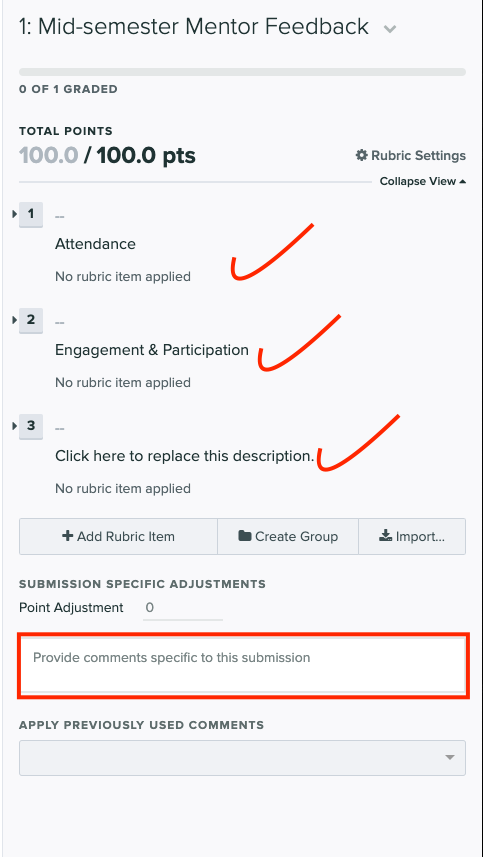 Figure 4. Provide feedback for the students on your team by clicking on applicable rubric items and writing specific feedback.
Figure 4. Provide feedback for the students on your team by clicking on applicable rubric items and writing specific feedback.