Adding Tabs in Microsoft Teams
1. Why Add a OneNote Tab?
-
Central place for meeting notes, action items, and research snippets.
-
Real-time collaboration—everyone edits the same page.
-
Content is automatically stored in the Team’s SharePoint library.
2. Adding the Tab
-
Navigate to the Channel Go to the channel where you want shared notes
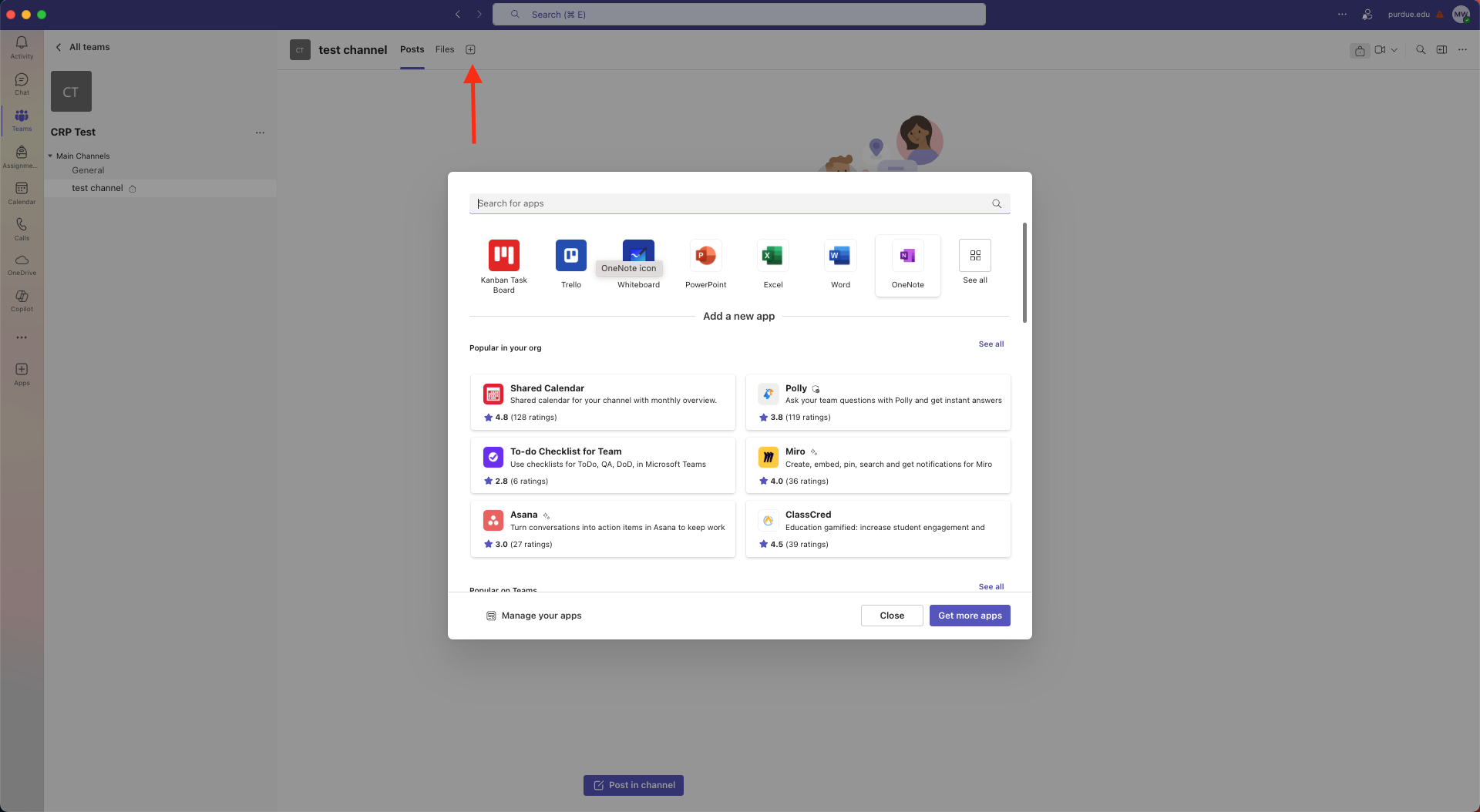 Figure 1. Adding Tab
Figure 1. Adding Tab -
Click + (Add a tab) Located at the top of the channel next to existing tabs.
-
Choose “OneNote”
-
Create a new notebook – Give it a clear name such as
Team_Notebook_Fall2025. -
The OneNote tab will appear; all channel members have edit access.
3. Recommended Structure
Team Notebook ├── Sprint01 │ ├── Lecture Notes │ └── Lab Notes ├── Sprint02 │ ├── Lecture Notes │ └── Lab Notes └── ...
Create new Sprint sections as the semester progresses.
5. Tips & Best Practices
-
Tag to-dos using the To-Do checkbox in OneNote; filter them later under Tags Summary.
-
Pin Important Pages: Right-click a page → Copy link to this page → paste as a tab if it needs top-level visibility.
-
Search (Ctrl + F) works across the entire notebook—handy during live Q&A.
-
Adding Tabs only adds a tab to the channel it is added in, not all channels of the team.