Recommended File Organization Structure
Why a Standard Structure?
A clear, shared folder layout keeps mentors, TAs, and students aligned, prevents “lost” files, and speeds up onboarding for new team members in the second semester. Create these folders in the Files tab of your main team channel before the first meeting.
Folder Layout at a Glance
/<Your Team Name> ├── Meeting-Presentations+Notes # Agendas, slide decks, meeting minutes │ ├── Sprint01 # Week-by-week sub-folders │ ├── Sprint02 │ └── … ├── DataMine-Materials # Templates, team contract, project charter, examples ├── Student-Work # Student contributions │ ├── Student1 # Sub-folders for each student │ ├── Student2 │ └── … ├── Final Fall Presentation # Final Fall Presentation materials └──
How to Set It Up
-
Open the Files tab in your main channel.
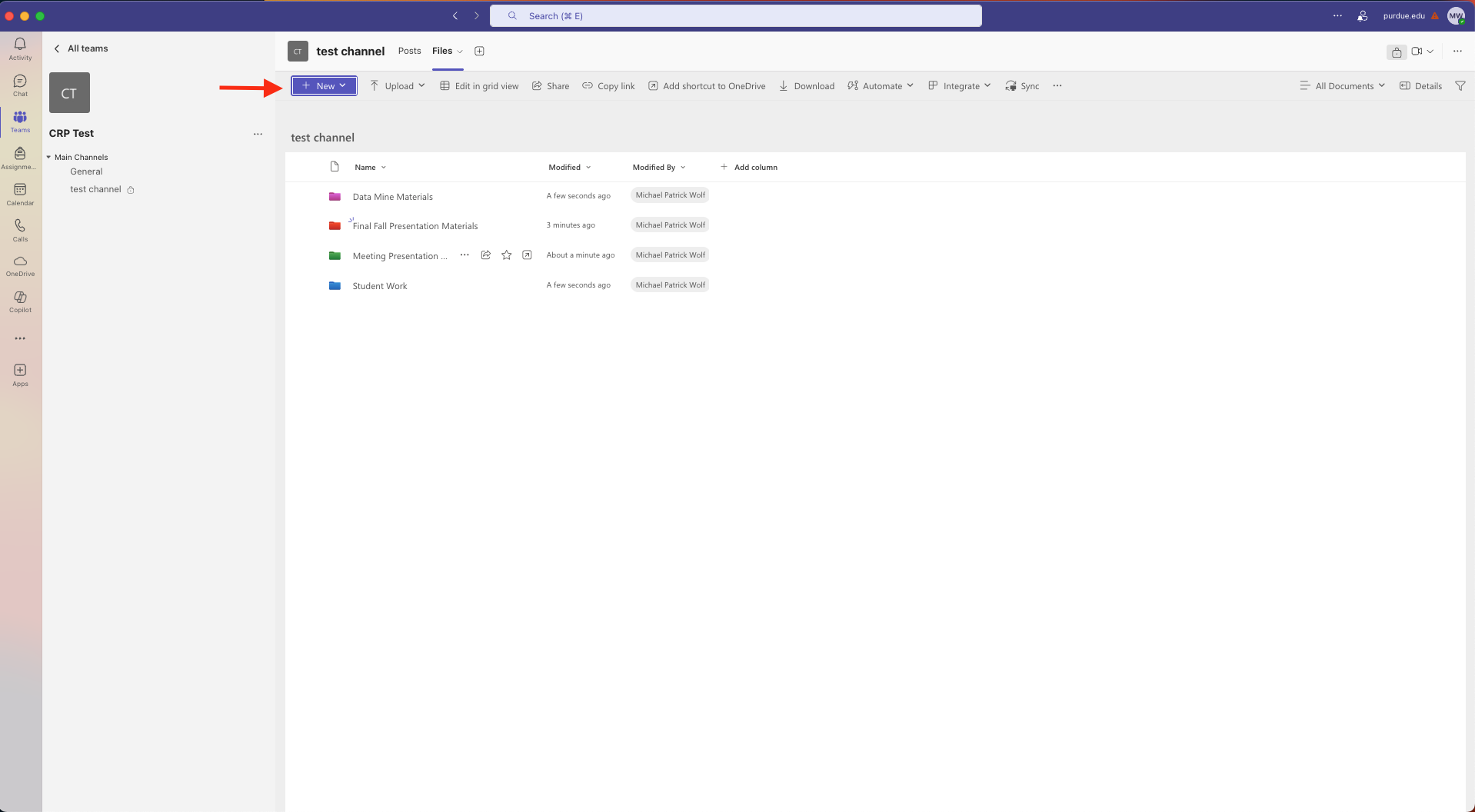 Figure 1. File Organization
Figure 1. File Organization -
Click New → Folder and create each root-level folder shown above.
-
Inside Meeting-Presentations+Notes, pre-create sub-folders
Sprint01,Sprint02, …Sprint07. -
Inside Student-Work, ask each student or sub-team to create a personal sub-folder on day 1.
-
Move any starter templates from staff into DataMine-Materials.
Tips & Best Practices
-
Pin critical folders (right-click → Pin to top) so students see them immediately.
-
Access control: If mentors need a private space, create a Private channel rather than burying files in hidden folders.
-
Descriptive filenames: Be clear when naming files to avoid confusion with similar files.
-
Autosave & History are on by default—students can restore older versions themselves.