Setting Up Accounts for The Data Mine
Welcome to The Data Mine! You must follow the steps below to create accounts on the Anvil supercomputer.
Some NOTES before you start:
|
If you already completed these steps in the fall of 2025 for a seminar or corporate partners course you do not need to repeat them again! |
|
Everyone who will work on seminar and/or corporate partner projects, including all students, TAs, and mentors that choose to, must complete all of the steps outlined below. These steps are necessary to create accounts on the Anvil supercomputer and grant access to shared directories for corporate partner projects where applicable. |
Please follow these four steps carefully. If you have trouble at any point, you can jump to the help section at the bottom of this page. We suggest you use the Firefox browser on a laptop or desktop for all steps.
Step 1: Accept the The Data Mine Hub (TDM Hub) Invitation
The TDM Hub is a website where you will register information with us that will eventually allow us to create your accounts on the Anvil supercomputer.
-
You will receive an invitation email
Check your university or company email for a message from
[email protected]. The subject will be "Purdue Data Mine account creation invitation". This email has a unique personal link for you to join the TDM Hub (do not share it to others).What if I do not get an email?
First, check your spam or junk folder.
-
Purdue students: Will receive their invitation usually one day after registering for a TDM course. If it has been two days since you registered and you still have not seen an invitation, please submit a ticket using the "The Data Mine Request" button on our Ticketing page.
-
Non-Purdue students: If you have still not received the invitation email, please submit a ticket by emailing [email protected].
-
Mentors: Some mentors may choose not to create Anvil accounts. If you do want Anvil accounts, the invitation will have been sent to the email address you gave to The Data Mine staff. If you have still not received the email, please contact your project liaison or submit a ticket by emailing [email protected].
-
-
Accept the Invitation
Click the link in the email. If you have issues, try to copy and paste the link into a recently updated Firefox browser (private window, if necessary). A web page will open. Click the button to accept the invitation. You will be taken to a page that says, "Welcome to the TDM Hub". Now that the invitation has been accepted, you must take a few other steps first before we can complete the TDM Hub setup. You will return to this page later after creating your ACCESS account in a new browser tab in step 2!
Step 2: Create an ACCESS Account
Next, you need to create ACCESS accounts. ACCESS is a program funded by the National Science Foundation to provide a platform for researchers around the country to access supercomputers. It is used by The Data Mine to provide access to the Anvil supercomputer.
-
If you already have an ACCESS account, you do not need to create a new one. You can go to Step 3.
-
If you think you already have an ACCESS account but forgot your ACCESS username, you can find it here: identity.access-ci.org/username-reminder
When creating your ACCESS account it is critical that you use the same email address that was used to send you your TDM Hub invitation email in Step 1. To create a new ACCESS account, browse to identity.access-ci.org/new-user-direct
-
Enter your name, the email address to which your TDM Hub invitation was sent, and click Submit.
-
You’ll be sent a confirmation code via email, which you’ll enter.
-
Next you will be asked to enter your Home Organization. If you are Purdue student, select Purdue University. If you are a student at another University or a mentor with a corporate partner, select your respective University or company/institution. If you cannot find your organization in the list, you can request that it be added on the same page. The email address you provided above must be associated with the institution you select or later steps to create an Anvil account will fail.
-
You will be asked to review and accept the Acceptable Use Policy.
-
It will look like your account creation is complete, but you must complete the ACCESS User Profile step or we will be unable to create your accounts on the Anvil supercomputer. You can either click the ACCESS User Profile on the page you see after accepting the Acceptable Use Policy, or you can go to allocations.access-ci.org/profile to complete your ACCESS profile.
-
You will be asked to re-authenticate your session by logging in again, so we must do a few additional steps before actually completing the profile. You will either see a screen like this, where you will just click AUTHENTICATE WITH CILOGON:
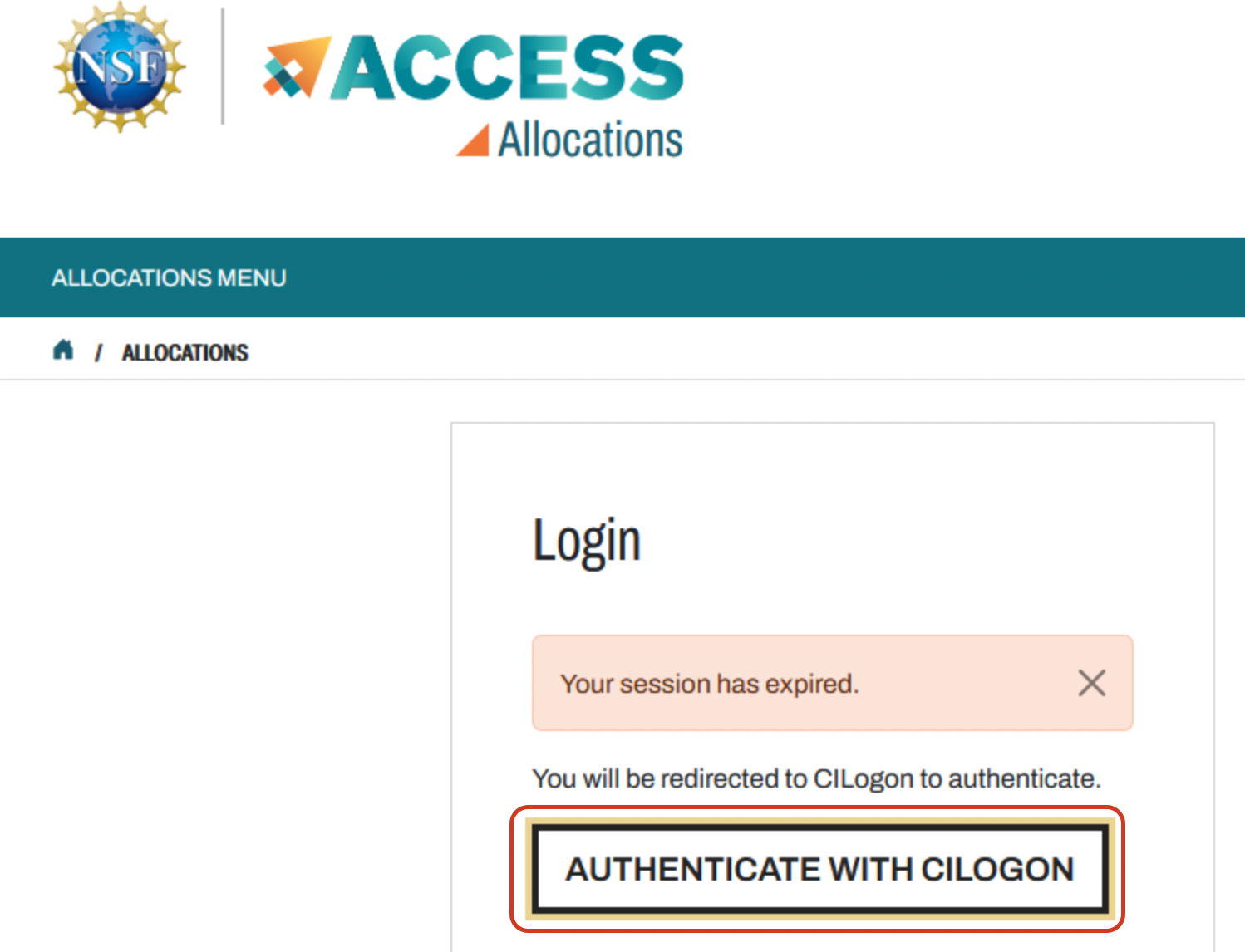 Figure 1. Authenticate with CILOGON
Figure 1. Authenticate with CILOGONOr you will see a screen like this, prompting you to select an identity provider. You must leave it as the default of ACCESS CI (XSEDE)!
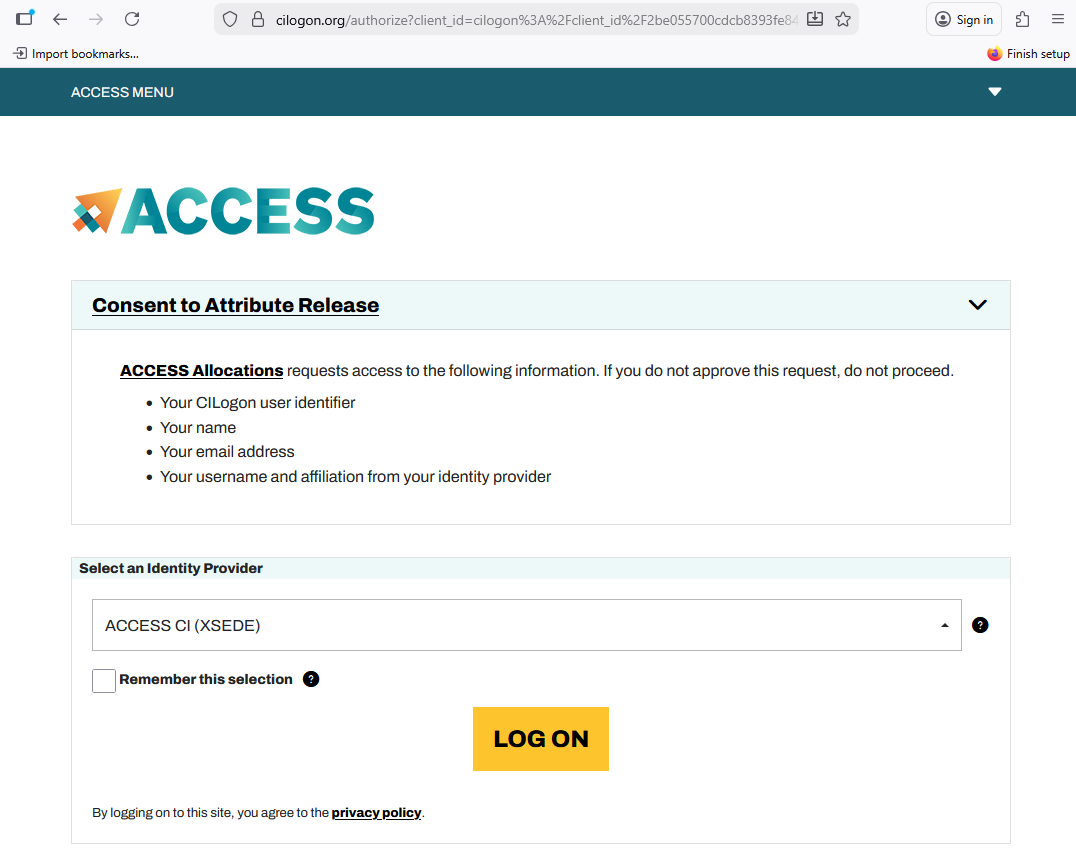 Figure 2. Select Identity Provider
Figure 2. Select Identity Provider -
Next you will be asked to enroll in the multi-factor authentication (MFA) system Duo Security which will ask you to install the Duo Mobile app on your smartphone or tablet. Complete the Duo enrollment steps as directed.
-
Now you can complete the ACCESS User Profile. You must fill in all of the required fields marked with a red asterisk. You must click the SAVE PROFILE button for these changes to take effect!
Be sure to record the ACCESS username and password you create. The ACCESS ID should have been sent to you via email from [email protected] with the subject "Your new ACCESS ID".
Step 3: Complete TDM Hub Checklist
Return to the TDM Hub tab you opened in step 1 after accepting your invitation. If you no longer have the TDM Hub tab from step 1 still open, you can return to the TDM Hub at any time by browsing to hub.datamine.purdue.edu/ and clicking the "Log in to get started" button, which will prompt you to enter the same email address that was used to send your invitation.
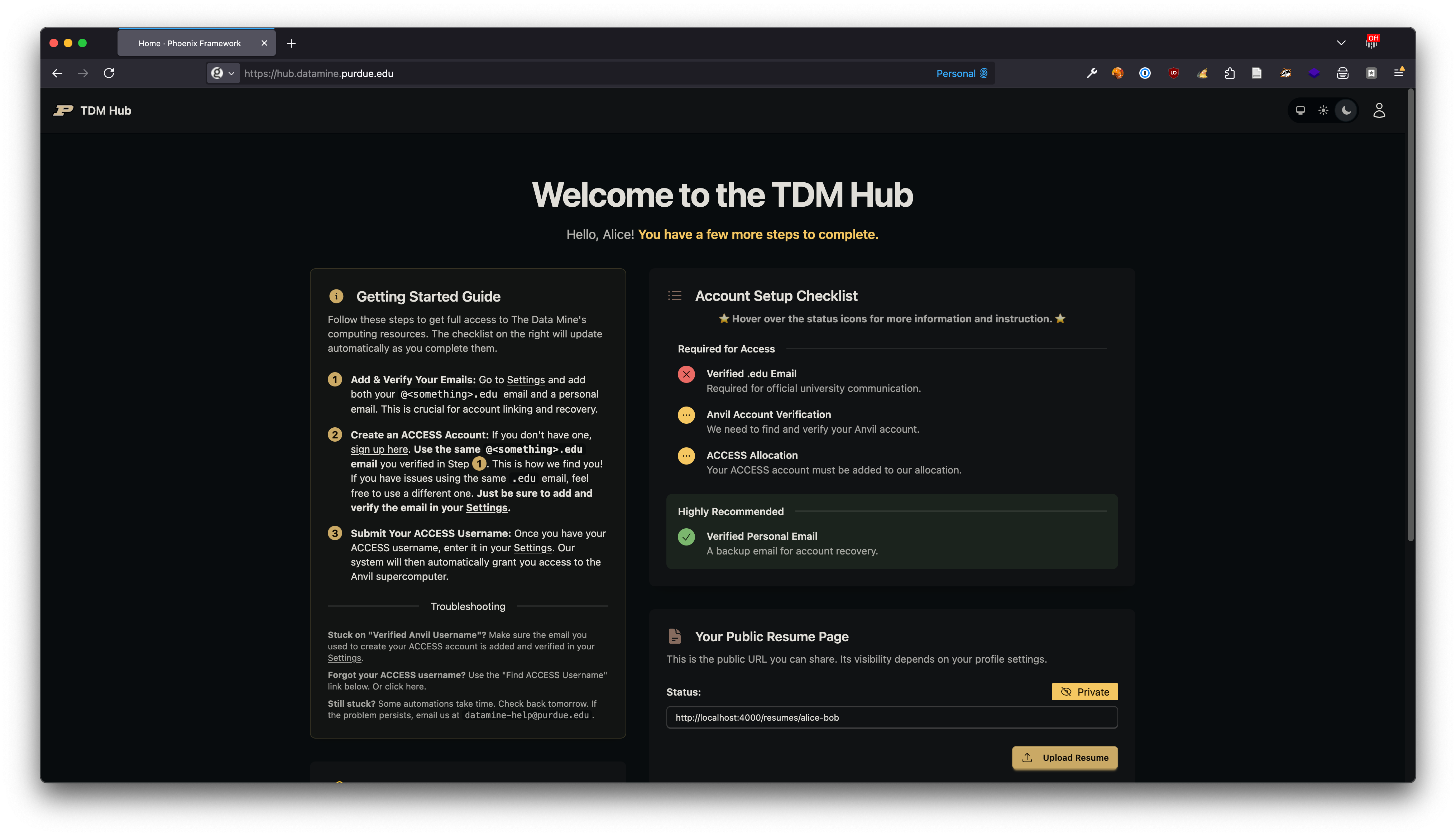
You will use the TDM Hub to register the ACCESS username you created in Step 2 with us. You can also add additional valid email addresses for you if you choose. Follow the steps described on the TDM Hub page.
Step 4: Log In to Anvil and Start a Server
You will do your work on the Anvil supercomputer through a browser on a desktop or laptop computer. A tablet like an iPad will not work as well. Your computer does not need to be new or powerful. It just needs a modern web browser, preferably Firefox. After you have completed your TDM Hub enrollment and added your ACCESS username to the TDM Hub, it will take on the order of four hours for your Anvil account to be created. When completed, you can try to log in to Anvil for the first time by browsing to:
When you log in, you will see "Server Options". Please only choose Datamine Notebook. The other options will not have the right versions of python, R, and associated packages installed.
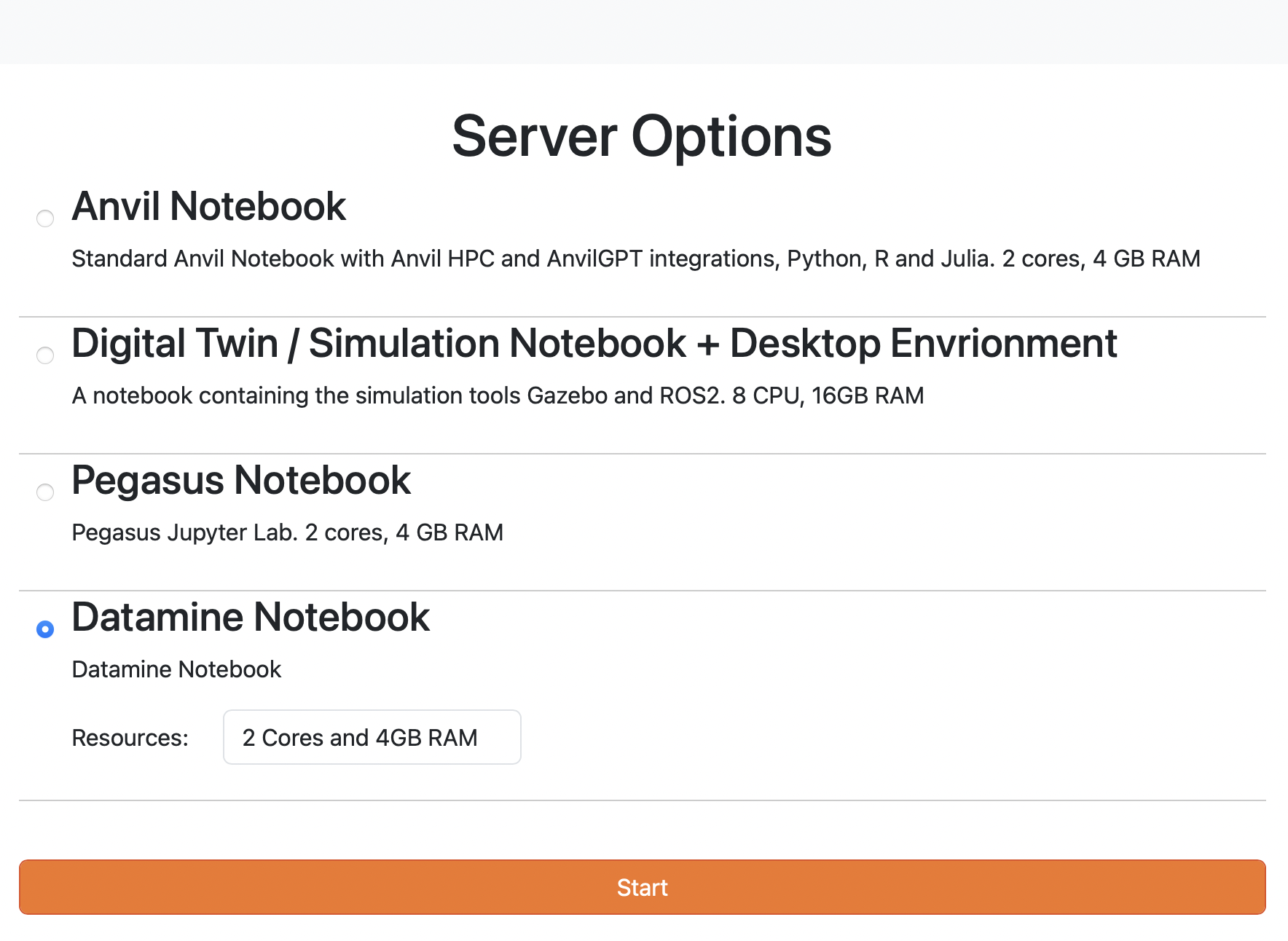
Once you successfully login, you will be in a Jupyter Notebook environment where you can create and run notebooks for your Data Mine work. Unless you are ready to begin creating Jupyter Notebooks, you can simply log out by clicking File→Hub Control Panel→Stop My Server, and then close the browser tab.
Do You Need Help?
If you have problems with any of these steps, we are here to help.
-
For Purdue students and staff: The best way to get help is to either stop by the weekly Seminar and ask, talk to a TA in office hours, or submit a ticket.
-
For everyone else: Please either join the online meeting times found here or send an email to [email protected].
We look forward to working with you this year!
Dr. Ward and The Data Mine Team